Smartphones have become an integral part of our daily lives, providing essential tools for communication, work, and entertainment. One of the leading smartphone manufacturers is Samsung, whose devices are known for their high-quality features and performance. However, like any piece of technology, Samsung phones can encounter issues that may hinder their functionality.
One such problem is the dreaded “black screen,” which renders the device unresponsive and seemingly dead. In this blog post, we will guide you through various troubleshooting steps to quickly fix the black screen issue on your Samsung device. By following these simple tips, you can restore your phone to working order and save yourself from the hassle of dealing with an unusable device.
Restart Your Samsung Device
The first and most straightforward step in addressing the black screen issue is restarting your Samsung device. A simple reboot can resolve minor software glitches that might be causing the problem. To restart your device, press and hold the power button for a few seconds until the Samsung logo appears. If your device has a removable battery, you can also remove the battery, wait for a few seconds, and then reinsert it before powering on your phone. A restart can often fix the black screen issue, allowing you to use your device without any further complications.
Check if Your Device Has Enough Battery Life
Insufficient battery life can also cause the black screen issue on your Samsung device. If your phone has a low battery or is completely drained, it may not turn on, giving the appearance of a black screen. To ensure that the battery is not the issue, connect your device to a charger using the original charging cable and adapter. Wait for a few minutes to allow the battery to charge sufficiently, and then attempt to power on your device. If the black screen persists, move on to the next troubleshooting step.
Remove Any Third-Party Accessories
Sometimes, third-party accessories or cases can interfere with your Samsung device’s operation, leading to the black screen issue. Protective cases, screen protectors, or magnetic attachments may cause a miscommunication between the phone’s hardware and software components, resulting in a black screen. To eliminate this possibility, remove any third-party accessories or cases from your device and restart it. If the black screen issue is resolved, consider using a different accessory or case to avoid future problems.
Boot Your Samsung Device Into Safe Mode
A safe Mode is a diagnostic tool that allows you to identify and fix software-related issues that may be causing the black screen. In Safe Mode, your Samsung device will only run essential system apps and disable any third-party apps that might be causing conflicts. To boot your device into Safe Mode, press and hold the power button until the Samsung logo appears, then immediately press and hold the volume down button until the device finishes booting. If the black screen issue is resolved in Safe Mode, you can uninstall any recently installed apps or updates to fix the problem.
Wipe the Cache Partition on Your Device
The cache partition on your Samsung device stores temporary system data that can sometimes cause conflicts and lead to the black screen issue. Wiping the cache partition can resolve these conflicts without affecting your personal data. To wipe the cache partition, power off your device, and then press and hold the volume up, power, and home buttons simultaneously until the Android recovery menu appears. Use the volume buttons to navigate to “Wipe cache partition” and press the power button to confirm. Once the process is complete, reboot your device and check if the black screen issue is resolved.
Use Samsung’s Find My Mobile Feature
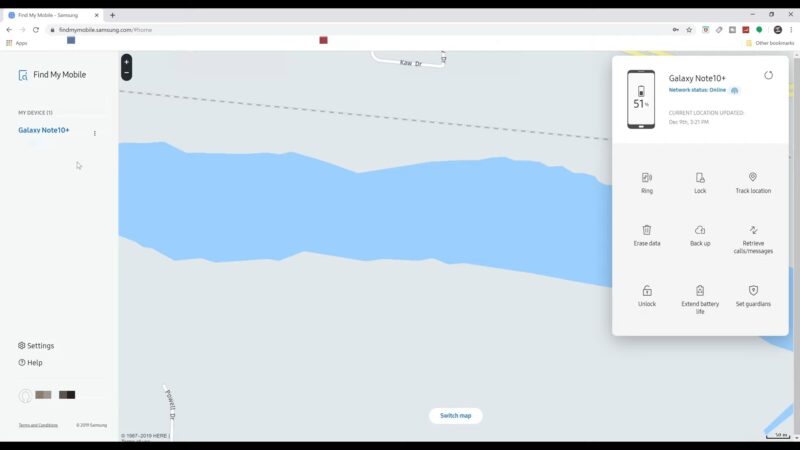
Samsung’s Find My Mobile feature can be a helpful tool for resolving black screen issues, especially if your device is locked or unresponsive. To use this feature, you must have a Samsung account and have previously enabled the Find My Mobile service on your device. Visit the Find My Mobile website and sign in to your Samsung account. Select your device and click on the “Unlock” option. This action will remotely unlock your device and may fix the black screen issue. If this step does not resolve the problem, proceed to the next solution.
Perform a Factory Reset
A factory reset can be a last resort solution for fixing the black screen issue, as it will erase all your personal data and restore your device to its original factory settings. Before performing a factory reset, ensure that you have backed up your important data. To perform a factory reset, power off your device and then press and hold the volume up, power, and home buttons simultaneously until the Android recovery menu appears. Use the volume buttons to navigate to “Wipe data/factory reset” and press the power button to confirm. Once the process is complete, reboot your device and check if the black screen issue is resolved.
Flashing a Firmware or Software Update
Flashing a firmware or software update can resolve the black screen issue by addressing any underlying software glitches or incompatibilities. To flash a firmware update, download the appropriate firmware file for your Samsung device from a reliable source, such as the official Samsung website. Then, use a compatible flashing tool, like Odin, to install the firmware update on your device. Follow the instructions provided by the flashing tool to ensure a successful update. Once the update is complete, reboot your device and check if the black screen issue is resolved.
Inspect the LCD Screen
Physical damage to the LCD screen, such as cracks or malfunctioning display components, can cause the black screen issue. Carefully inspect your device’s screen for any visible signs of damage. If you notice any cracks or abnormalities, consider replacing the screen to resolve the black screen issue. You can either perform the replacement yourself using a screen replacement kit or seek professional assistance from an authorized repair center.
Check the Device’s Hardware Components
Hardware issues, such as a faulty battery or motherboard, can also lead to a black screen issue on your Samsung device. Inspect the device’s hardware components for any visible signs of damage or malfunction, such as swelling, corrosion, or loose connections. If you identify any hardware issues, consider replacing the affected component to fix the black screen problem. If you are not comfortable performing the repair yourself, seek professional assistance from an authorized repair center or contact Samsung customer service.
Take Your Samsung Device to An Authorized Repair Center
If none of the above troubleshooting steps resolve the black screen issue, it is advisable to take your Samsung device to an authorized repair center or contact Samsung customer service for assistance. Professional technicians will be able to diagnose the issue and provide appropriate solutions to fix the problem. Remember to inquire about any applicable warranties or repair policies before proceeding with any repairs or replacements.
Backup Your Important Data Regularly
Regularly backing up your important data can save you from data loss and make it easier to perform troubleshooting steps, such as factory resets, without worrying about losing your valuable information. To back up your data on a Samsung device, you can use various methods, such as Samsung Cloud, Google Drive, or external storage devices. By keeping a backup of your data, you can restore your device to its previous state quickly and easily if you encounter any issues, like the black screen problem.
FAQs
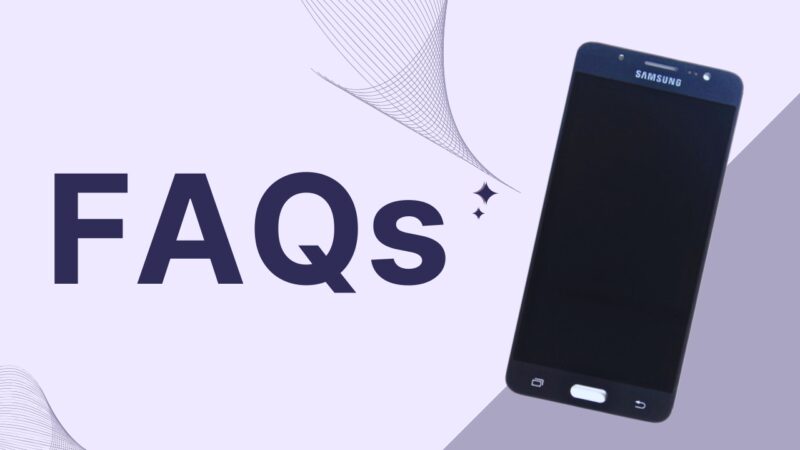
How Do I Identify if An App or Update Is Causing the Black Screen Issue?
By booting your device into Safe Mode, you can disable third-party apps and identify if a recently installed app or update is causing the issue. If the black screen issue is resolved in Safe Mode, uninstall any recently installed apps or updates to fix the problem.
How Often Should I Back up My Data to Avoid Data Loss Due to Issues Like the Black Screen Problem?
It is recommended to back up your important data regularly, ideally every week or month, depending on how often you create or modify your data. Regular backups ensure that you can quickly restore your device and prevent data loss in case of issues like the black screen problem.
How Do I Flash a Firmware Update on My Samsung Device?
To flash a firmware update, download the appropriate firmware file for your Samsung device from a reliable source, such as the official Samsung website. Then, use a compatible flashing tool, like Odin, to install the firmware update on your device.
Can Third-Party Accessories Cause the Black Screen Issue?
Yes, third-party accessories or cases can sometimes interfere with your Samsung device’s operation, leading to the black screen issue. Removing any third-party accessories or cases from your device can help resolve the problem.
How Can I Use Samsung’s Find My Mobile Feature to Fix the Black Screen Issue?
To use the Find My Mobile feature, you must have a Samsung account and have previously enabled the Find My Mobile service on your device. Visit the Find My Mobile website, sign in to your Samsung account, select your device, and click on the “Unlock” option.
Conclusion

Dealing with a black screen issue on your Samsung device can be frustrating and time-consuming. However, by following the troubleshooting steps outlined in this blog post, you can quickly and effectively address the problem and restore your device to working order. Whether it’s a simple reboot, charging the battery, or more complex solutions like flashing firmware updates or hardware repairs, there is a solution for every scenario.
Always remember to back up your important data regularly to protect yourself from data loss and make troubleshooting easier. In the event that none of these solutions work, do not hesitate to seek professional assistance from an authorized repair center or Samsung customer service. By being proactive and addressing the black screen issue, you can ensure that your Samsung device remains functional and reliable, allowing you to enjoy its many features and capabilities without interruption.







