Have you ever forgotten your Android phone’s pattern lock and found yourself locked out of your own device? In the era of smartphones, where we store our entire digital lives, getting locked out can be incredibly frustrating. Luckily, there are ways to bypass the pattern lock without losing any of your precious data. In this comprehensive guide, we’ll explore various methods to unlock your Android phone’s pattern lock, from using your Google account to utilizing third-party tools. We’ve got you covered, so let’s dive in!
Understanding Android Phone Pattern Lock
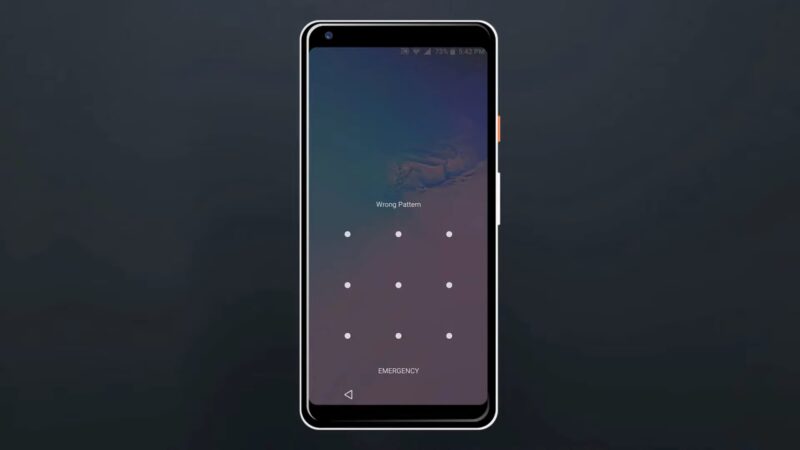
Before we jump into unlocking methods, let’s take a moment to understand how Android pattern lock works. Pattern lock is a popular security feature introduced by Android to protect user data. It requires you to draw a pre-set pattern by connecting dots on a 3×3 grid. After a certain number of failed attempts, the phone locks itself, and you’ll need to use alternative methods to access your device.
Using Your Google Account to Unlock Pattern Lock
For Android devices running 4.4 KitKat and below, the Google account associated with the device can be used to bypass the pattern lock. If your device falls within this range, follow these steps:
- Enter an incorrect pattern until your phone shows the “Forgot Pattern” option.
- Tap on “Forgot Pattern,” and you’ll be prompted to enter your Google account credentials.
- Input your email and password, then tap “Sign in.”
- Once your credentials are verified, you’ll be able to reset your pattern lock.
Note: This method won’t work for devices running Android 5.0 Lollipop or newer, as Google removed this feature to enhance security.
Bypassing Pattern Lock with Android Device Manager
Android Device Manager (ADM), now called “Find My Device,” is a Google service that helps you locate, lock, or erase your lost or stolen Android device remotely. You can use ADM to unlock your phone without losing data by following these steps:
- Visit the Find My Device website on a computer or another device.
- Log in with the Google account linked to your locked phone.
- Select your locked device from the list.
- Click on “Lock.”
- Enter a new password and confirm it, then click “Lock” again.
- On your locked phone, enter the new password you just set, and the pattern lock will be bypassed.
Utilizing Third-Party Tools for Unlocking Pattern Lock
Several reliable third-party tools can help you unlock your Android phone’s pattern lock without losing data. We’ll discuss three popular options below:
Dr.Fone – Screen Unlock
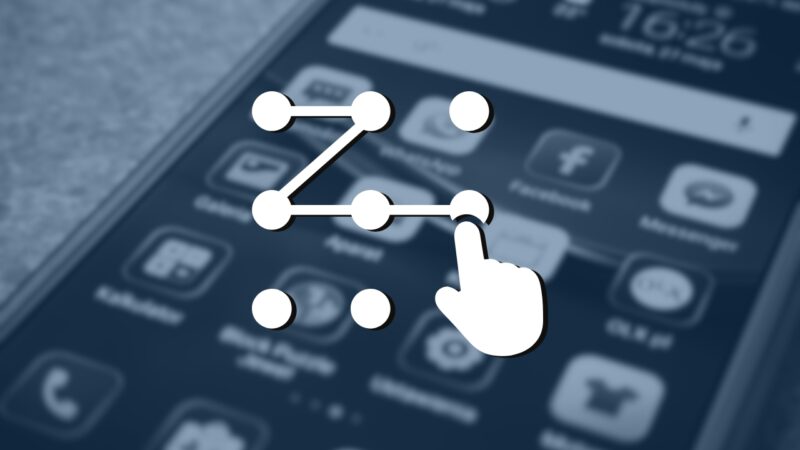
Dr.Fone is a well-known toolkit for Android and iOS devices, offering various features, including screen unlocking. Here’s how to use Dr.Fone to bypass your pattern lock:
- Download and install Dr.Fone on your computer.
- Launch the software and click on “Screen Unlock.”
- Connect your locked Android phone to the computer using a USB cable.
- Select “Unlock Android Screen” and follow the on-screen instructions to bypass the pattern lock.
iMyFone LockWiper
iMyFone LockWiper is another powerful tool for unlocking Android devices, capable of removing various screen locks without losing data. Here’s how to use iMyFone LockWiper:
- Download and install iMyFone LockWiper (Android) on your computer.
- Launch the program and select “Remove Screen Lock.”
- Click on “Start” and connect your locked Android device to your computer with a USB cable.
- Follow the on-screen instructions to select your device model and download the required firmware package.
- Once the firmware is downloaded, click on “Start to Unlock” and wait for the process to complete.
Tenorshare 4uKey for Android
Tenorshare 4uKey for Android is a user-friendly tool that allows you to bypass Android pattern lock without losing data. Follow these steps to use Tenorshare 4uKey:
- Download and install Tenorshare 4uKey for Android on your computer.
- Open the software and click on “Remove Screen Lock.”
- Connect your locked Android phone to your computer using a USB cable.
- Click on “Start” and follow the on-screen instructions to unlock your device.
Factory Reset: A Last Resort
If all else fails, a factory reset can help you bypass the pattern lock. However, this method will erase all your data, so it should only be used as a last resort. To perform a factory reset, follow these steps:
- Turn off your Android device.
- Press and hold the Volume Up, Home, and Power buttons simultaneously (the combination may vary depending on the device model).
- Release the buttons when the Android recovery menu appears.
- Use the Volume buttons to navigate to “Wipe data/factory reset” and press the Power button to select it.
- Confirm the action by selecting “Yes” and waiting for the process to complete.
- Reboot your device by selecting “Reboot system now.”
Your device will now be reset to its factory settings, and the pattern lock will be removed. Remember to back up your data beforehand to avoid losing important information.
Common mistakes to avoid
When you forget the pattern lock of your Android phone, you may become desperate and try any solution that comes to mind. However, some common mistakes can lead to losing your data or even bricking your device.
One mistake to avoid is entering the wrong pattern several times, as it will trigger the phone to lock for a certain period or even wipe all data. Another mistake is trying random patterns or using a tool that promises to unlock your phone, as these methods may cause permanent damage to the phone’s software.
Avoid using the factory reset option before trying other solutions, as it erases all data from your phone, leaving you with a blank device. Be cautious when downloading software from the internet or giving your phone to an untrusted technician to unlock it. They may install malware or steal your data.
Tips to Avoid Forgetting Pattern Lock
To prevent getting locked out of your Android phone in the future, consider these tips:
- Use a memorable pattern: Choose a pattern that is easy for you to remember but hard for others to guess.
- Take a screenshot of your pattern: Save the screenshot in a secure location, like a password manager or encrypted folder.
- Write down your pattern: Store the written pattern in a safe place, separate from your phone. Use biometrics: If your device supports it, enable fingerprint or facial recognition as an alternative unlocking method.
Alternative methods
Forgetting the pattern lock can be frustrating, especially if you do not want to lose your data. Luckily, there are alternative methods to unlock your phone without losing any data. One method is to use the Find My Device feature, which allows you to remotely unlock your phone from a computer. If you have previously enabled USB debugging on your mobile, you can also use the Android Debug Bridge (ADB) tool to unlock your phone.
This method requires some technical knowledge and access to a computer, so it may not be suitable for everyone. It is important to note that attempting to unlock your phone pattern lock using unofficial methods can come with risks and may not always be successful. It is always recommended to try official methods first, such as using your Google account or contacting your phone manufacturer for assistance.
FAQs
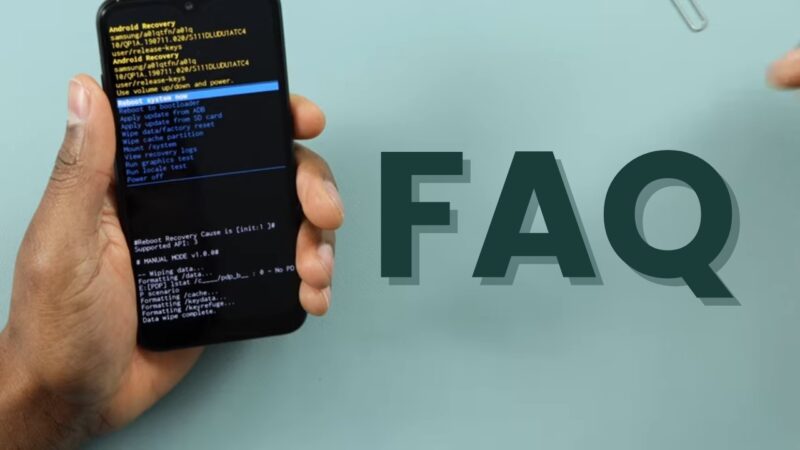
Do these methods work for non-Android devices?
This guide focuses on unlocking Android phone pattern locks. For non-Android devices like iPhones, different methods and tools are required.
Will I lose app data after unlocking my phone?
If you use the Google account, Android Device Manager, or third-party tools method, you shouldn’t lose any app data. However, if you resort to a factory reset, you will lose all data, including app data.
Can I unlock my phone if I don’t have a Google account linked to it?
If you don’t have a Google account linked to your phone, you won’t be able to use the Google account or Android Device Manager methods. In this case, you can try using third-party tools or perform a factory reset (which will result in data loss) to unlock your phone.
What should I do if none of the methods mentioned in the guide work?
If none of the methods work for your device, consider reaching out to your device manufacturer or your mobile carrier’s support team for assistance. They may be able to help you unlock your phone without losing data. Keep in mind that official support may require proof of ownership and might not be available for all devices or situations.
Conclusion
Getting locked out of your Android phone can be a frustrating experience, but it doesn’t have to mean losing all your valuable data. With the methods outlined in this guide, you now know how to unlock your Android phone’s pattern lock without losing data. Whether it’s using your Google account, Android Device Manager, or a third-party tool, there’s a solution for every situation. Just remember to take precautions to avoid forgetting your pattern lock in the future, and you’ll be well-prepared to face any lock screen challenges that come your way.







